Recently I've revamped the organization of the apps I use on my phone. I'm really happy with the system I have in place now, so I thought I would share it with everyone, in case any of you are struggling with pages & pages of disorganized apps [a phenomenon that has the ability to drive me completely crazy].
This is what my phone's home screen looks like. The home screen is the screen that pops up as soon as I've unlocked my phone. This page houses my essential apps; the bottom row contains my most heavily used apps, & the ones up top are used frequently as well.
I use the phone's stock Calendar app for basic needs, such as checking the date. This one is pretty obvious. I don't really program my appointments in my phone - I find that it's much more beneficial for me to keep an ink-&-paper planner in which I write down all such information. But, you know, sometimes you just need to check the date, or what day of the week a certain date will fall on. That's what I use this app for.
Next up is the phone's stock Photo app. Often, I will check my photos app to see if there are any photos waiting in queue to be edited & uploaded to Instagram or Facebook. Again, pretty self-explanatory.
To correspond with the Photo app, I have placed the Camera app right next to it. Having the camera on my home screen provides easy access for those quick point-&-shoot moments. When I use my phone to photograph things, I always use the camera app first, then edit the photos with one of my various editing apps [which I'll discuss later in this post], then finally, I upload them to Instagram or Facebook.
The Clock app is essential for me: I use my phone's alarm as my alarm clock each morning.
I've left the Reminders app on my home screen, though I do not use this feature very often. I mainly use this app when I need to be reminded of something when I am either leaving or arriving to a location, which I think is a really cool feature.
Since I live in a town that I neither grew up in, nor have lived in very long, the Maps app is also an essential. Since the version of the iPhone I currently have has spoken navigation, I find it helpful in guiding me while driving to a new location. I use this on road trips as well.
Next up is Newsstand, which I virtually have no use for; however, the phone will not allow me to delete it. For the sake of appearances & balance, I keep it on the home screen.
The Notes app is one of my favorites: I use this to scribble down anything from blog post ideas, random snippets of writing, grocery lists, wish lists, etc. It is truly a helpful tool.
As you can see, my bottom bar houses my most-used apps, Phone, Messages, Mailbox, & Google Chrome. I highly recommend the Mailbox app. It is extremely helpful in paring down an overflowing inbox. And I keep Chrome on hand to search things that come up during the day.
The second page on my phone houses all the different category boxes, in which I store my different purchased apps. I've broken down these categories into the following compartments: social media, travel, useful, extras, camera, music, & saving money.
Social Media
This compartment houses all of my social media apps. The apps are arranged in order of usage for the most part, but really, the amount I use any of these given apps changes constantly, so there is no need to maintain them in any particular order. I've begun with Facebook, Twitter, & Instagram. Out of the three, I would say that I currently use Instagram the most frequently throughout the day. If I'm stuck waiting somewhere, nine times out of ten I will pull up my Instagram feed so that I can marvel at beautiful photos. Next I have Snapchat, Vine, & Foursquare. A few of my close friends & I use Snapchat regularly, & I get a good laugh out of this app quite often. Vine is another one of those things I'll peruse if I have some extra time. [Post coming in the future on which Vine accounts are the best to follow]. I have a love/hate relationship with Foursquare. I can't decide if it's cool or just plain creepy, so my usage is spotty. YouTube is an obvious essential, since I watch beauty videos on the reg. BuzzFeed helps me fall asleep each night. Game Center lives in here because I have no other place to put it. I have an organizational Tumblr blog, so that one comes in handy. Goodreads is here so I can catch up on what everyone is reading & add books to my to read list as necessary. And Keek is a new addition to my collection, which I'll be sharing more about in the future.
Travel
I think this compartment is fairly self-explanatory. I've got my Fly Delta, United, & American apps on hand for when I'm flying, for ease of check in & to monitor any gate changes. I haven't learned how to use Passbook yet, but I've heard it's really convenient. TripAdvisor is helpful in nearly any situation, but especially for restaurants. Embark NYC is an app that was recommended to me when discussing my upcoming trip to NYC - I believe it aids in navigating the transportation systems of the city.
Useful
This compartment stores app that are just that - useful. First off, I have my Devotion app. This app provides two daily Bible devotions, as well as a trivia question each day. I find this helps to center me, & it is the perfect way to begin & end each day. Next off is my Waterlogged app, which I use to track my daily water consumption. I have two weather apps - the stock one & The Weather Channel's official app, TWC. Next are a slew of sometimes-useful, sometimes-extraneous apps: Calculator, Settings, Mail, Contacts, Compass, Voice Memos, & Stocks. Just for the record, I don't think I've used the compass app or the stocks app once.
Extras
The extras compartment is where I store all the apps that don't have a specific home. It may be that I don't have enough of these individual types of apps to warrant their own folder, or I may never, ever use these apps, but like the other stock apps, I am not able to delete them. This is where both my iTunes & App Store apps live, as well as my sports-themed selections: SportsTracker & Nike + iPod. Then I have Postagram & Netflix, both of which I use sparingly. Dots is the only game I currently have on my phone. Emoji, Videos, & Safari are used almost never. [Just to clarify, I use emojis on my phone almost annoyingly regularly; I was simply saying that I never use the actual app. It just has to be on there in order to have the emoji keyboard].
Camera
As you can see in the screen shot, I haven't named this compartment the actual word camera; rather, I have named it with the cute camera emoji. Not only do I just simply like the way this looks, it also reduces the clutter on my screen. My most-used camera apps include VSCOcam & Afterlight, but I also enjoy Camera+, Diptic, Hipstamatic, CrossProcess, PuddingCam, & BeautifulMess.
Music
Once again, this compartment is named with an emoji musical note rather than the word music. Out of the four apps in this section, Pandora & soundtracking are used most frequently. I don't currently store music on this phone, so the Music app is empty, & I've used up my free Spotify Premium trial, so Spotify doesn't really get used. I keep it on there if I ever decided to upgrade in the future.
Saving Money
This is a fairly new compartment, as I've recently broken into the couponing world. So far I've downloaded Hobby Lobby, Michaels, & CVS, but I am sure to add more in the near future.
I hope this post proved useful to any of you who are struggling to get your apps in order. If you're anything like me, a disorganized phone can send you reeling. Do yourself a favor & create some categorized compartments into which your various apps can be filed. It's definitely worked for me! So, tell me: how do you organize your apps? Do you let them haphazardly occupy pages upon pages of your phone? Or do you create categories like me?
Want to see more organization posts? They're all here, with more to come in the future.


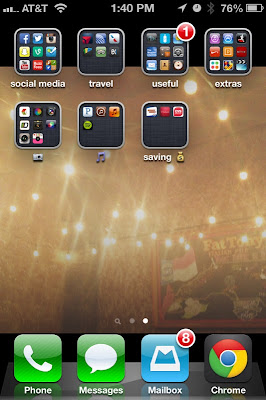








5 comments:
Love this! I love seeing how people organize apps, what they're using, and what they recommend. You don't need that emoji app at all - it's an official keyboard! Go in to your settings, general, keyboard, hit the keyboards, add new keyboards, and choose emoji and boom, goodbye app! :) I use them all the time too, so I totally get it. I like how open your homescreen is too - mine is covered, so I don't have a photo but rather just a background.
We have a pretty similar system going on! I love my "money" tab - did you know even Safeway has mobile coupons you can download right onto your Safeway Club Card? Same with Target; they download into one barcode on your phone! If you shop at those stores, that is. :)
That is really a great thing. Now a days all the new technologies like iPhone, iPad etc helps us in each and every aspect of life.
iPhone 5 Speaker Dock
i've GOT to get the target card. that sounds right up my alley. we don't have safeways around here, i don't think. i've never been to one, that is!
THANK YOU. now i get to delete that annoying emoji app. i totally thought it had to be on there in order for my emoji keyboard to work. it's great to know that's not the case!
i LOVE seeing the apps people have on their phones & how they organize them! i need to search for more posts on the subject.
Post a Comment